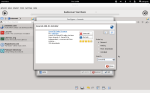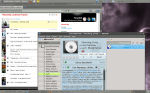YET ANOTHER UPDATE:
I noticed that recently none of the methods mentioned here are working anymore. The script method don’t seem to be loading the station info and retrieving the song metadata correctly anymore, so it is safe to assume that Last.FM won’t be scrobbling what Amarok is playing. I’ll try a few other methods to see if something can be done about that, but until that be warned that this method isn’t working for scrobbling (the streaming works great though).
UPDATE:
As of Amarok 2.4.1 the method described originally here is not 100% accurate anymore. I’m keeping the old method just for the sake of people stuck with an old version.
Ever wanted to scrobble your favorite SomaFM radio stream into your LastFM account? I have good news for you then. Well, they are good news only if you use any recent Linux distribution and you fancy the Amarok media player.
Please note that this guide assumes that you already have Amarok installed and running with all the MP3 plugins in place. There are several guides online that you can use if you need to set up that first.
For version 2.4.1 and up:
Since version 2.4.1 things are certainly a lot easier. You don’t need to download manually the script anymore.
Step 1:
Open Amarok and go to Settings > Configure Amarok. On the left pane select Scripts, and locate the Manage Scripts button.
Step 2:
In the Search area type SomaFM and wait a few seconds. It will show you only one result, and it is actually the exact same script we use in the previous method. The difference is that you don’t have to download it and manually add it to the application. Click on Install and it should be a matter of a few seconds.
You will need to restart the application before you can continue. Use the Quit option.
Step 3:
After you opened the application again, go again to Settings > Configure Amarok, and locate the Scripts section in the left panel. You will now see SomaFM among the available scripts. Check the box next to it and click on the Apply button.
Close the settings and that should be it. Remember to configure your Last.FM username and password before you start streaming a channel. Check your profile at Last.FM, you should be scrobbling smoothly by now.
For versions below 2.4.1:
Step 1: Download SomaFM Amarok script
You need to download the SomaFM Radio Streams script (currently at version 0.3) by Carlos Galisteo at the following link:
It’s a 2KB download, so you shouldn’t have any problem downloading it.
Step 2: Log in to your LastFM account from Amarok
Open Amarok, and go to Settings > Configure Amarok > LastFM settings (the wrench tool icon next to the LastFM description).
Use your username and password from LastFM and test the login. If everything is correct, you should get a Success confirmation.
Make sure that the Submit tracks is checked in order to send everything back to your profile when listening to your SomaFM stream.
Step 3: Install the SomaFM plugin
We’re almost there. Now you need to access the Script Manager. Go to Tools > Script Manager, and use the Install script option. Browse your computer for the file we downloaded earlier, and it should be installed in a second or two.
This will require you to close and open Amarok in order to work. Note that you need to use the Quit option, since closing just minimizes it.
Step 4: Loading the stream
If everything went fine, you should now be able to fire up your favorite SomaFM stream. To do that, on the left panel of your Amarok, locate the Internet source, and you should see SomaFM among the available online sources.
Select SomaFM from the list and you should see the list of available channels. Pick your favorite one (mine is Lush) and in a second or two you should start receiving the stream.
Step 5: Enjoy!
You can check your profile to confirm that it is actually scrobbling your SomaFM stream. And that is pretty much all that there is to it.
Also remember to support the guys at SomaFM, they have a wonderful selection of channels going for free for you to listen.